Notifications
You have the option to be notified any time someone makes a change or adds something to your MJP. These notifications are meant to help you keep up to date on your case's progress and collaborate with service providers who have access to your MJP.
This page will show you how to manage your communication preferences and notifications.
Start by opening the Notifications page from the app's menu.
Contact information
This is where you can manage your preferred method of contact for any updates or added content within your MJP.
If you have more than one Passport, each one will be listed as a separate row with the information we have on file from each one.
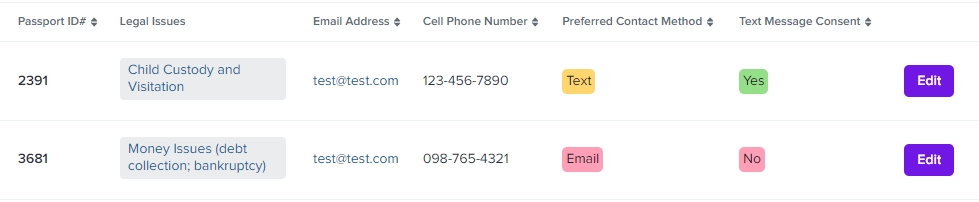
Notification preferences
This is where you can manage the notifications you receive when content is added or changed on your Passport. You can choose what kinds of content or changes you want to receive notifications about, and which ones you do not want to be notified about. You will receive the notification in the form of your preferred contact method that you set up above.
You can choose to be notified when a File, Note, Task, or Event is added or updated, if a new Referral is made, or when the status of an existing Referral is changed. Service providers take these actions to update you on the progress of your referral and your case, and to document when they reach out to you.
If there is checkmark under the action's description, then you will be notified when that action happens. If there is an X, you will not receive a notification of that action.
By default, all preferences are initially set to checked.

Last updated
