Passport Notifications
You can choose to receive notifications when someone, such as the litigant, adds or updates content to a Passport referred to you. These notifications will help you keep current on the case's progress and collaborate with the litigant.
You can manage the notifications you receive on the app's Notifications page, accessible in the sidebar menu of the MJP platform.
By default, all options are initially checked. You may opt out of any or all of these notifications by editing your preferences. Your preferences will apply across all Passports to which you have access.
You will receive all notifications via the email that you use to log into the MJP app.
Passport content notification preferences
You can choose what kinds of content or changes you do or don't want to receive notifications about, such as when a File, Note, Task, or Event is added or updated.
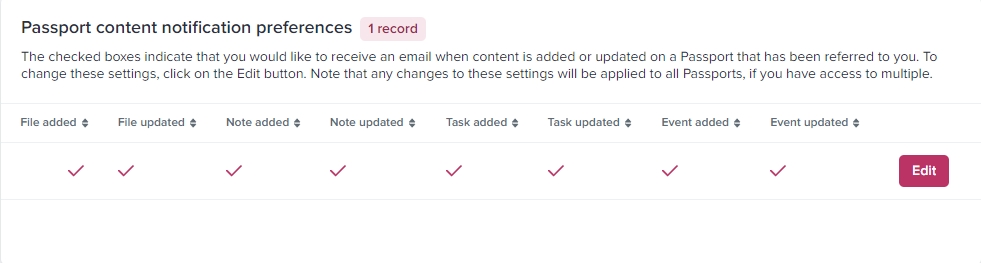
Referral notification preferences
You can choose to receive notifications when a Referral is added or when the status and/or notes on an existing Referral are updated. If a Referral in a Passport created by an organization is declined due to a conflict, the staff person who made the Passport will be notified.
If you choose to receive an email when a Referral is declined, you can click the provided link or log in directly to the MJP application to make another Referral for the litigant.
The Referral that was not accepted will remain on the Passport for reference, with an updated Referral Status of 'declined for services'.
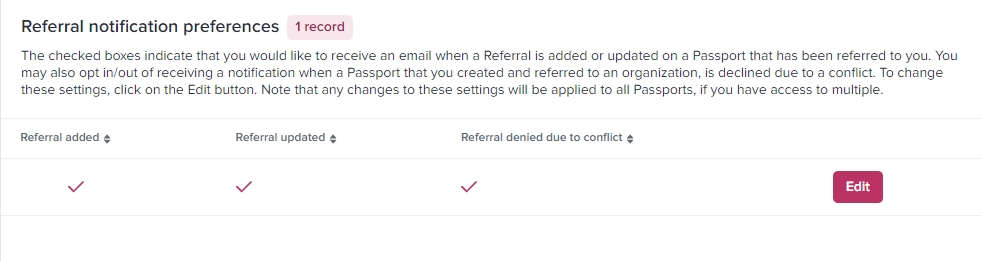
How to edit notification preferences
If there is a checkmark under the action's description, then you will be notified when that action happens. If there is an X, you will not receive a notification of that action. To change your preferences, follow the steps below:
Click on the "Edit" button to the right of the checkboxes
Within the pop-up, check or uncheck the boxes to change your preference
Click the "Save" button to apply the changes or the "Cancel" button if you decide not to update them
To close the pop-up without saving any changes, click the "X" button on the top right corner.
Last updated
